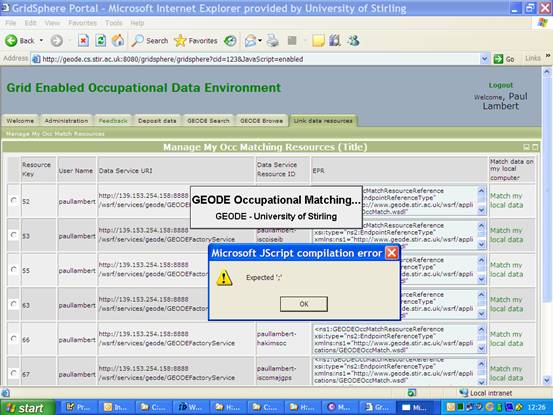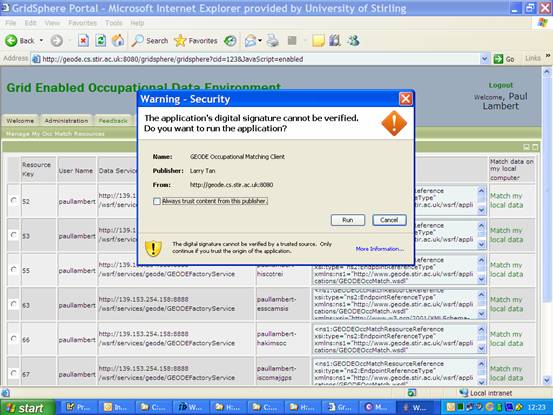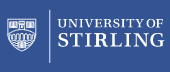One of the two core provisions of GEODE is a facility to allow users to link their own datasets (e.g. micro-social survey records) with appropriate occupational information files. (The other is to provide a depository for occupational information resources). A three step process is usually involved:
- Typically, researchers begin with a data file which includes some occupational records coded into a standardised occupational index scheme. (To get to this stage, data collectors often use software for coding occupational descriptions into standardised occupational index values - CASCOT is the main software currently used for occupational coding in the UK)
- Next, researchers would usually locate an occupational information resource, which provides data connecting the relevant occupational index scheme values to further information about the occupational positions, such as to which social class classifications they should be placed. Occupational information resources are described in detail in several other outputs available from the GEODE publications webpage. Most often, such occupational information resources are downloaded from specialist websites, such as the CAMSIS pages or Harry Ganzeboom's site.
- Lastly, reseachers need to connect together the information from the original data file and the occuaptional information resouce. Hitherto this usually requires implementing a data management programme in a relatively complex way. Our experience suggests that many social science researchers find this a difficult exercise and, in consequence, that many occupational information resources are somewhat under-used.
Schematically:
(1) User's Original microdata
|
(2) Occupational information file |
(3) User's output file = microdata + occupational information |
|
isco; sex; age; educ; vote |
class |
||
Eg: isco; sex; age; educ; vote
|
isco; class |
||
The GEODE portal has been designed to offer facilities to undertake the second and third processes. Users entering the portal have an opportunity to search for available occupational information resources. They also have an opportunity to use the portal, in a secure way, to link their data files with occupational information resources stored at GEODE.
This page gives an overview of the file linkage process undertaken through GEODE. Other instructions on using the Portal can be found on the GEODE project technical paper 'Instructions for Using the GEODE portal'.
Finding occupational information
1) Use the 'GEODE Search' or 'GEODE browse' functions to locate occupational information resources
After running a search you will see links to different types of resources. It is important to distinguish between the two groups of occupational information resources, which we usually refer to as 'curated' and 'uncurated':
Uncurated resources: Are occupational information files and/or links which have been supplied to the GEODE portal by other users. When supplied, a small amount of optional information describing the data may have been added, but there are no gaurantees over the coverage or reliability of this metadata. |
Curated resources with an occupational matching logic: These are occupational information files and/or links which have been checked manually by members of the GEODE project and have been fully integrated into the GEODE portal, by checking metadata and adding appropriate entries, and by writing a programme allowing for linkage between the occupational information resource and other files (this latter programme is the 'occupational matching logic'). |
2a) Download information from an uncurated resource
If you are interested in using an uncurated resource, you may download any data files which have been supplied to GEODE, and you may follow links to further resources. In most circumstances, this provides for an organised alterantive to searching for the same resources across the web.
2b) Use a curated resouce to undertake occupational matching
If you wish to use a curated resource, you can download any related data files, and you can also use the GEODE portal to perform a matching operation which will link your own data files with the curated data resource.
If (2b), then go to 'Linking Occupational Data'...!
Once you have identified a curated GEODE data resource which you wish to used in an occupational matching exercise, there are four steps which must be taken:
1) After searching for the resource, click the link 'Click to Create Occupational Resource', then click on the GEODE portal tab for 'Link data resources'. Beside the relevant resource key, then click 'Match to my local data'.
The reason for these steps is that the link 'Click to Create Occupational Resource' is used to declare to the portal that your particular Portal account will use this particular occupational information resource for a linking operation, meaning that this resource will now appear as an option under 'Link data resources'.
The 'match to my local data' launches a JAVA application which will run the processing. If not already installed on your computer, you will need to install Java, with Web Start, (Java 2, Edition 5.0, version 1.5.0_06 or above). The JAVA application will start to run. Minor pop-up error messages appear on some computers at this stage - click 'run' and/or 'cancel' to ignore them (further details).
2) Prepare your local data (e.g. your survey micro-data file) in plain text format (tab delimited with variable names in the first row).
The data matching procedures used in GEODE are implemented in terms of plain text data files. Instructions on translating to these formats are given on our file formats webpage.
3) Load your local data in the JAVA application; identify the index variables on this data; identify the name of the plain text output file you wish to create; then click 'perform match' on the JAVA application.
This process is illustrated as follows:
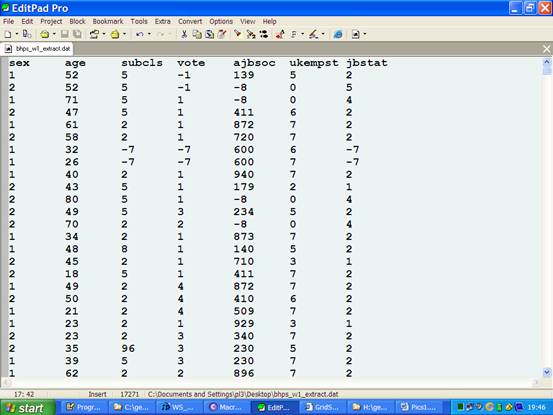 |
We start with this data file |
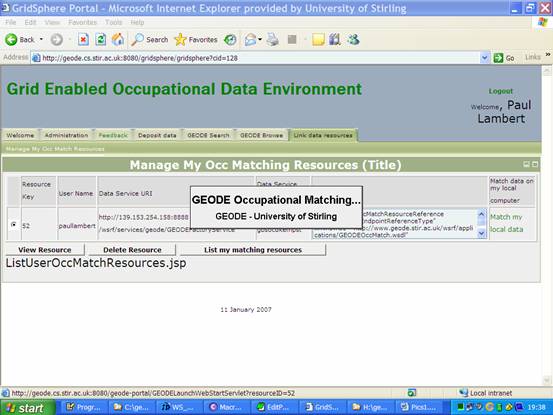 |
From within the GEODE portal, after clicking 'match my local data', you will first see this brief flash screen whilst the JAVA launches. |
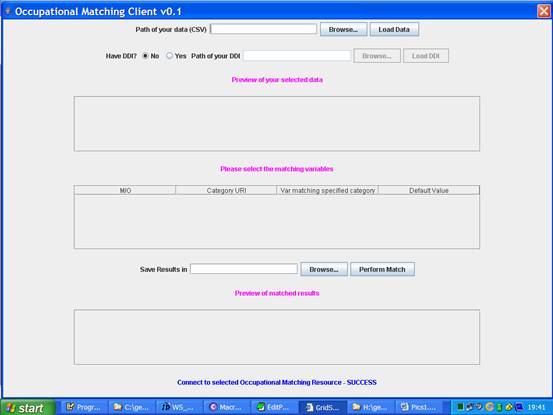 |
This is an image of the JAVA application before entering any records |
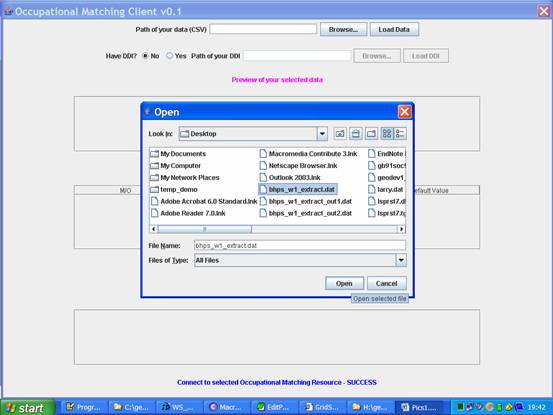 |
First up, we 'browse' to identify the local data file which is to be linked |
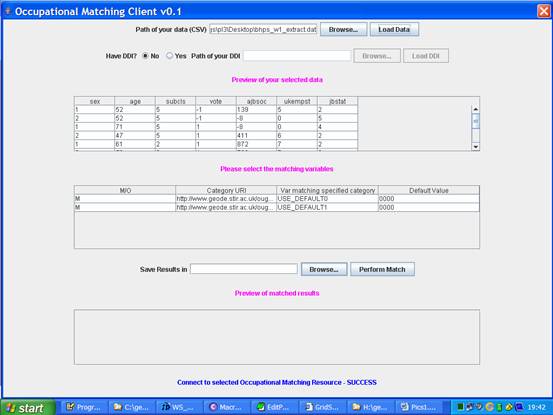 |
After pressing 'load data' we get an image of the micro-data file |
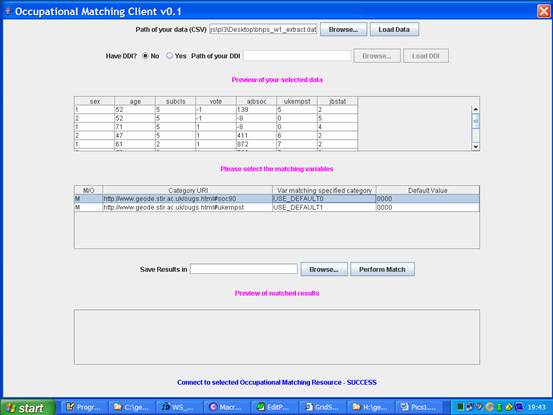 |
Attention now turns to the 'matching variables' section - we need to identify which variables in our local data correspond to the index files of the GEODE resource that we've chosen to use. |
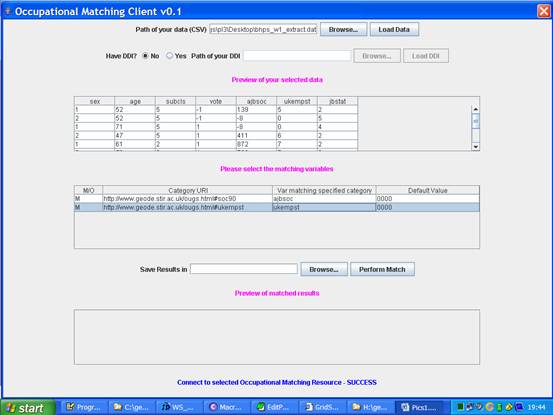 |
This resource needs two index variables, identified by their 'category uri'. We click on the 'var matching..' link to idenfity which variables in the local files link to this data |
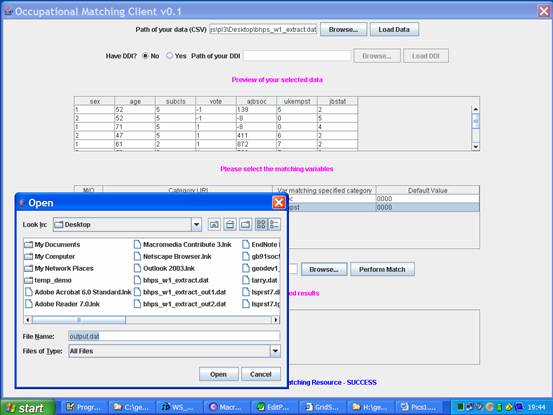 |
The next step is to name the (new) file to which output will be sent (after clicking browse). |
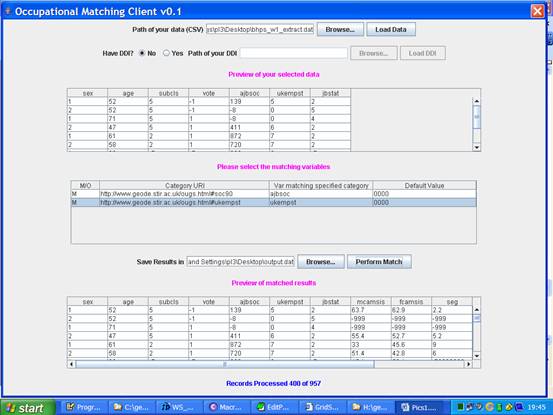 |
When all is ready, we press 'perform match'. This image shows an intermediate stage as the files are being matched together. |
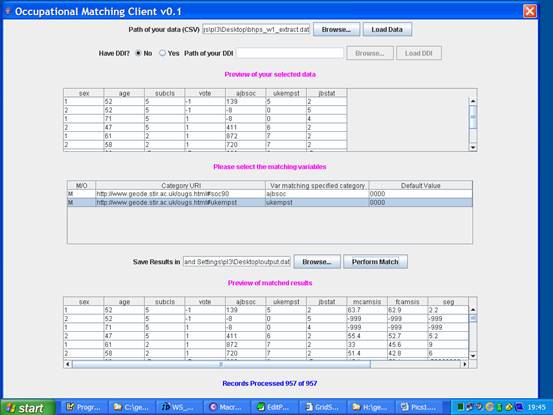 |
This image shows the end of the JAVA application processing - all the cases in the micro-data file have been processed and linked to the output data (the variables mcamsis, etc..) |
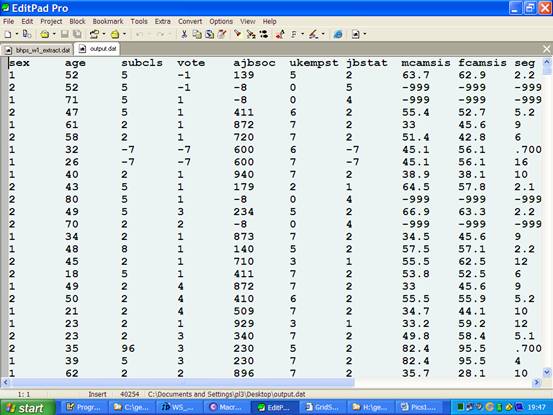 |
The end result - this is the new file we've created. |
4) After a successful match, read the output plain text file back into your favoured data management package.
Instructions on translating from plain text formats are given on our file formats webpage.
This is the end of the GEODE file matching process..!!
Further issues:
1) Pop-up error messages when launching JAVA
As described above, when you launch the occuaptional matching client in JAVA, minor pop-up error messages will appear on some computers at this stage, which you want to ignore by clicking 'run' and/or 'cancel'. The windowing used by JAVA can also be confusing in this regard - you may miss the popup message, if you have brought another application to the forefront. You may also get the same pop-up errors, which should also just be dismissed, after clicking 'Load data' at the start of the process.
These are images of the type types of popup message which may arise - below just click 'ok' or 'run' to dismiss them.